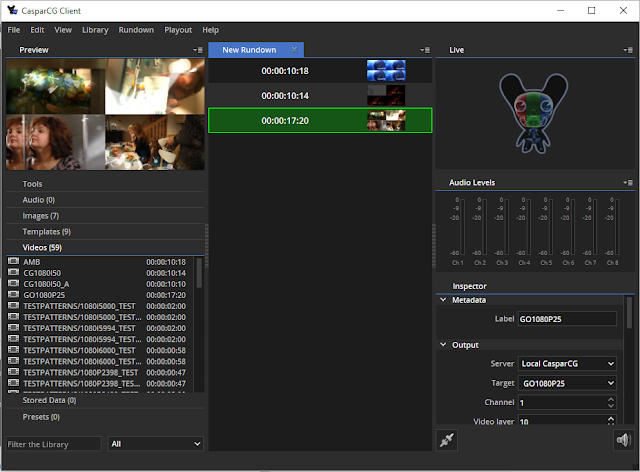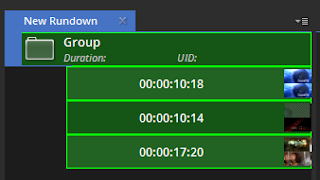CasparCG Simple Playlist
It is possible to build a simple playlist as a rundown in the CasparCG client. It will very simply play each item after each other that are on the same layer. In this very simple post I show how to build such a playlist including the very important step of activating the OSC.
The Open Sound Control (OSC) implementation is how the client knows what the server is doing and then being able to send new command back to the server when a piece of media has ended to trigger playback of the next piece. For more details on the OCS, please see http://casparcg.com/wiki/CasparCG_OSC_Protocol
To get started, please follow the instructions from my earlier post http://www.who-els.co.za/2014/08/very-quick-casparcg-playout.html
Start the CasparCG client...
The Open Sound Control (OSC) implementation is how the client knows what the server is doing and then being able to send new command back to the server when a piece of media has ended to trigger playback of the next piece. For more details on the OCS, please see http://casparcg.com/wiki/CasparCG_OSC_Protocol
To get started, please follow the instructions from my earlier post http://www.who-els.co.za/2014/08/very-quick-casparcg-playout.html
Start the CasparCG client...
Using the CasparCG client, navigate into "Edit" -> "Settings" -> "OSC" tab. Add an OSC output by pressing the + button...
If your CasparCG server is not running on the same physical machine, enter the IP address for the server.
Restart the client...
From the Videos section in the client, add a couple of video clips double clicking...
Highlight the added videos in the rundown, right click and select group.
Highlight the group and scroll down in the third column until you find the group section. Select the "Auto step" and "Auto play: